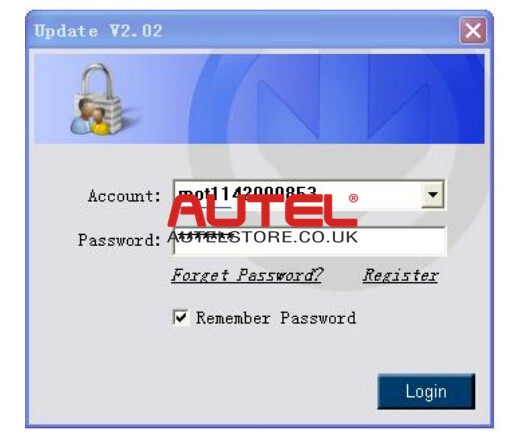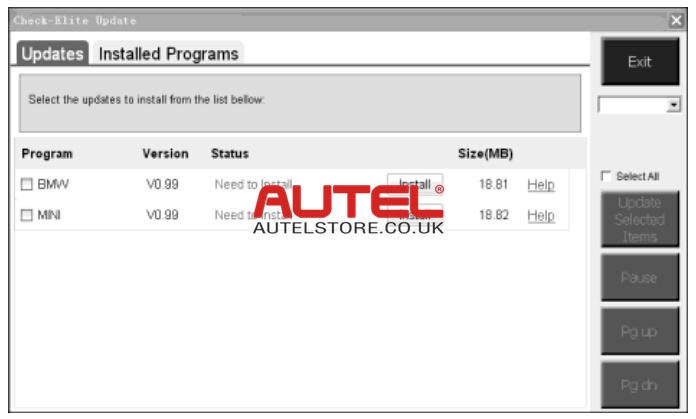Autel MaxiDiag Elite MD802 full system with data stream is multi-function scan tool developed by Autel company. MaxiDiag Elite MD802 is designed for technicians to troubleshoot all the systems for most of major vehicles on the road today
How to Register MD802 Full System Online?
After you get the MD802 full system, you need to register for it online first. So here we share you how to register on Autel official website first:
User would update the scan tool Only after you had registered the tool on Autel official website. Then you could download software, update online, retrieve information and get warranty service.
Note: Prior to registration, please confirm your network is working properly
1. Log on the Autel Official website
2. Click on the UPDATE tool bar at the top of the screen, and then select User Register. Or click on the Updates column in the lower right corner of the screen, and select Register.
3. The screen of Register Information appears, Please read through the instructions, and click on Agree to continue.
4. Put in the Product Serial No. and Register Password, and click on Next.
5. Follow the instructions on screen to finish the registration.
Note: Please use the About function to find out the product serial No. and Register Password.
How to Update MD802 Full System Online
Autel frequently releases software updates that you can download. The update feature makes it very easy to determin and get exactly what you need.
1. Install Autel PC Suit through the included CD, or download the applications in autel official website or www.autelstore.co.uk.
2. Make sure that your computer is connected to the internet.
3. Load the SD card of the scan tool to your PC
4. Run the Update option in Autel PC Suit software. Wait for the Log In window to pop up.
5. Put in the user name and password and wait for the update window to display. If you forget your password unintentionally, you may always click the [Forget Password?] to link to our website and find your password back.
6. In the update window, select the items you want to install. Usually, you should install all available updates.
Generally, there are two ways to update programs:
Batch Updating
1. Select the programs that you would update by clicking on the check boxes next to those items. Then click the Update Selected Items button on the right side of screen
2. Or click on the SELECT ALL checkbox on the right side of screen and all updatable items will be selected automatically. Then click the UPDATE SELECTED ITEMS button on the right side of screen.
3. Check the updating process by observing the upper left progress bar [downloading] and upper right progress bar [installing]. You may also find progress information in the status column of updated items.
4. Anytime you could click the PAUSE button on the right side of screen to suspend all progresses, and the state of those suspended items would change to STOPPED
5. To resume updating process, you may need to select those suspended items again, then click the UPDATE SELECTED ITEMS button. The progress will resume from the break point.
6. When the downloading is completed, the downloaded programs will be installed automatically. The new version will replace the old version.
Single Updating
1. Find the desired updating item and click the INSTALL button in the same line. With updating in progress, the INSTALL button changes to STOP.
2. Check the updating process by observing the upper left progress bar [downloading] and upper right progress bar [installing]. You may also find progress information in the Status column of updated items.
3. Anytime you could click the Pause button in the line to suspend this progress, and the state of this item would change to STOPPED.
4. To resume updating process, click the INSTALL button in the line again. The progress will resume from the break point.
5. When the downloading is completed, the downloaded program will be installed automatically. The new version will replace the old version.
After upgrading done, exit the upgrade program, safely disconnect the USB drive software (for XP), return the SD card to the MD802 machine. Remember, contacts UP.
More details, please check below:
www.AutelStore.co.uk
Skype: AutelTool.co.uk
Email: sales@AutelStore.co.uk
Whatsapp: +86-13429866263 (Stacy)