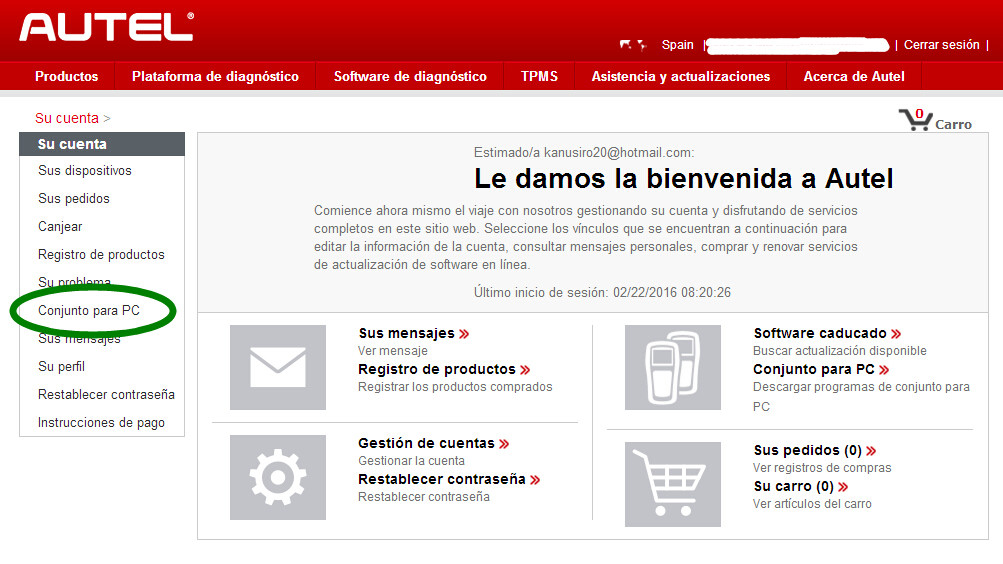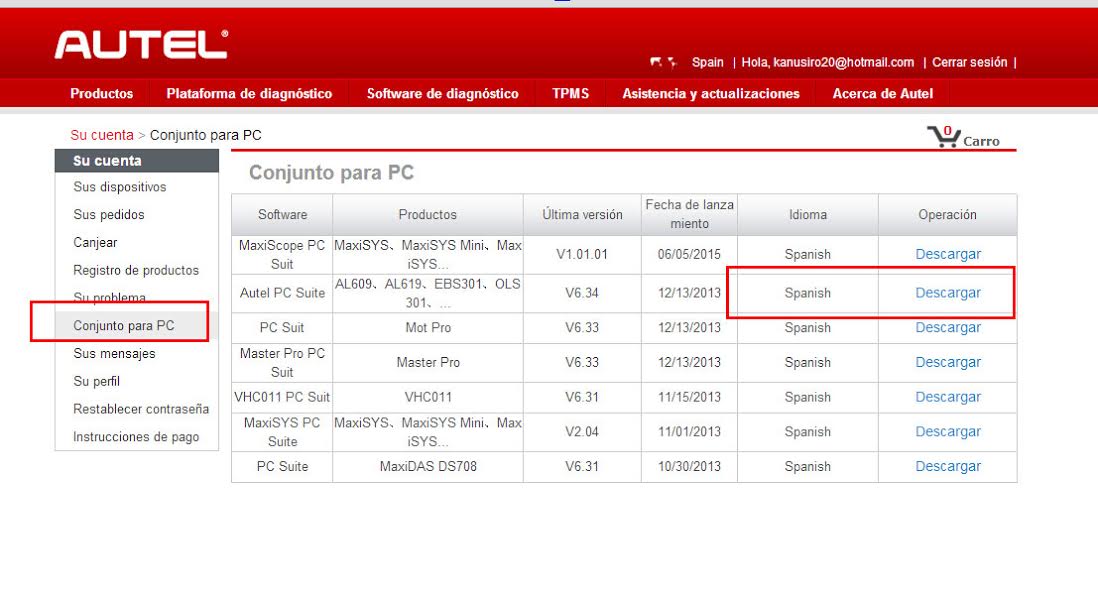Autel MaxiCheck Pro service tool, based on Autel’s latest diagnostic platform, is simple and easy to use. It is specially designed for professional technicians and body shops to service individual specialized systems, such as ABS, SRS, TPMS, Oil Service, EPB, DPF and more. MaxiCheck Pro provides quick and easy solutions to everyday tasks in the workshop that cannot be completed without the use of a diagnostic tool. It is the ideal service tool for today’s technicians at a price everyone can afford.
Many clients are confused or get problem when try to change language of Maxicheck Pro, today we would like to share some steps to teach you how to change language and update software for Maxicheck Pro.
Before you change the language online, you need to provide device serial number to us, then we will ask Autel to change language for you first. After we inform you everything is done. you can go to the Autel Official Website to change the language.
Please follow the steps below to change language for your Maxicheck Pro:
1. Get out of your device SD Card, connect it with your laptop or computer. then format the SD Card
2. After you log in your account on Autel Official Website. click “conjunto para PC”
3. Then Find “Autel PC Suite” and click “Descargar” to download the pc suite update tool V6.34.
4. After download the Autel PC Suite Tool, unzip it and install it on your laptop.

5. Start Autel PC Suite Tool, Then find ” Update ” And click it to update the software of your device.
6. After finishing update, please insert the SD Card back to your device main unit.
7. Start the device again, find “Device Setting” to check if the language is setted to “Spanish”, if not, set it to Spanish.
Finally you could finish changing language for your Maxicheck Pro.
More details, please check below
http://www.autelstore.co.uk/wholesale/autel-maxicheck-pro.html
Any problem, please feel free to contact me by sales@autelstore.co.uk
www.AutelStore.co.uk
Skype: AutelStore.co.uk
Email: sales@AutelStore.co.uk
Whatsapp: +86-13429866263 (Stacy)